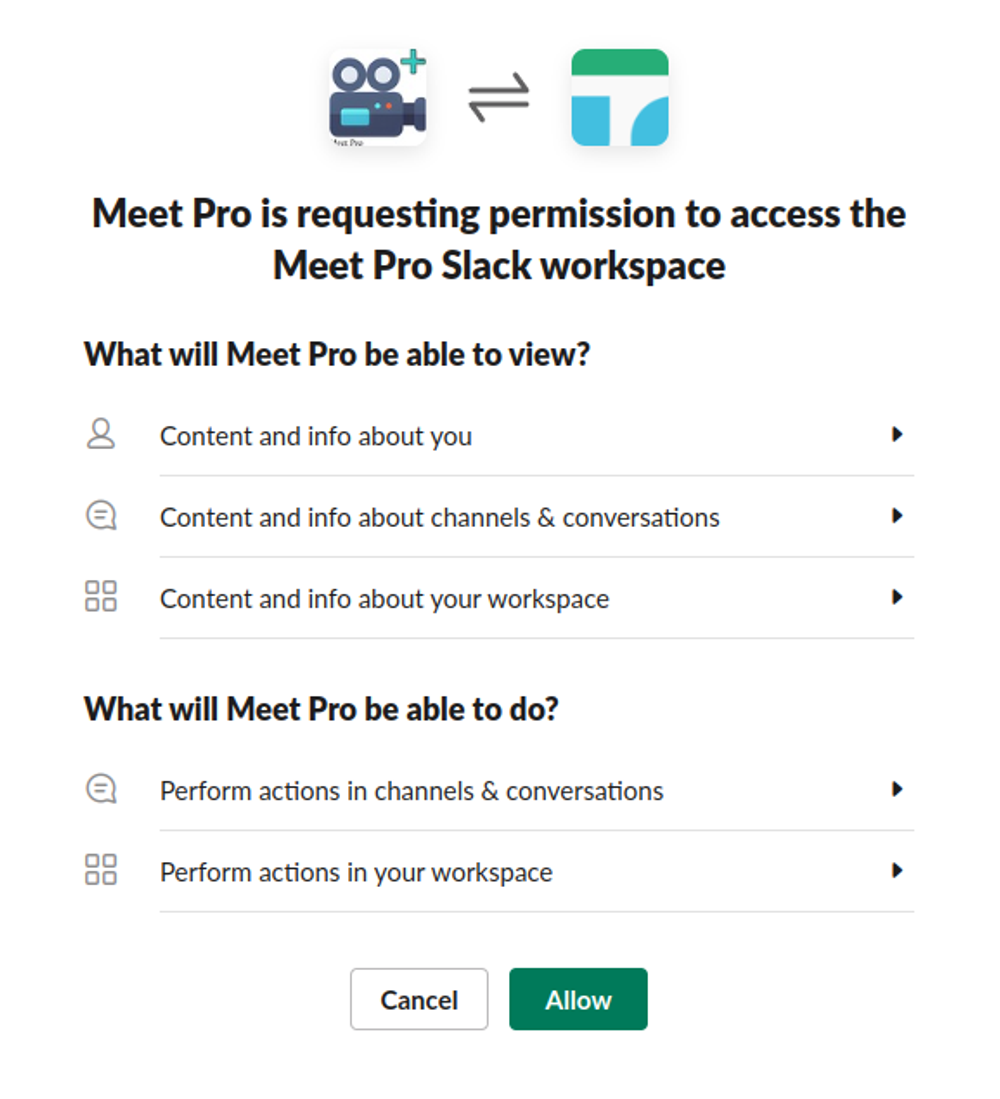Join Google Meets Instantly by using Meet Pro extensions
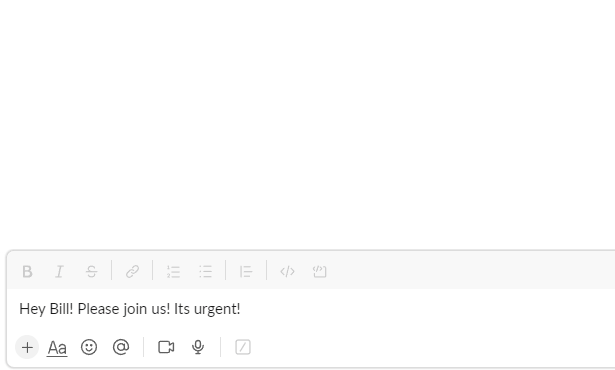
Features
What you get with Meet Pro
Instantly generate Google Meet links in Slack with the /meeting slash command
Seamless integration for Slack
Seamlessly integrates with Slack, allowing you to effortlessly create and join Google Meet links without leaving your workspace. Simply use the /meeting slash command in Slack, and a Google Meet link will be generated instantly.
Automatic calendar invitations
Say goodbye to manual scheduling! When you initiate a meeting using /meeting in Slack, it automatically invites everyone in the channel to the corresponding calendar event. No more back-and-forth coordination or missed invitations.
Streamlined collaboration
Streamlines your teams daily interactions, making it easy to schedule impromptu meetings on the fly. With our solution, you can effortlessly generate Google Meet links and initiate meetings directly from Slack, enhancing team collaboration and productivity.
Enhanced team efficiency
Offers an intuitive and user-friendly interface, designed to enhance your meeting workflow. We prioritize a smooth user experience, allowing you to navigate effortlessly and focus on your meetings without any distractions.
Time-saving convenience
You ll never waste time juggling between different applications and calendars to schedule meetings. Our solution brings all the necessary functionalities directly to Slack, ensuring a seamless and efficient meeting experience.
Intuitive user interface
Offers an intuitive and user-friendly interface, designed to enhance your meeting workflow. We prioritize a smooth user experience, allowing you to navigate effortlessly and focus on your meetings without any distractions.
And what's inside? ...
How it works
Add to Slack
Steps to do thatClick on the Add to Slack button
Use CTR + F if you can't locate the button
Select the right workspace from the right-top dropdown
Ignore this step if you have only one workspace
Install the app on your workspace by clicking on the Allow button
If you agree with the permissions requested, click on the Allow button to proceed with the installation.
Use it on Slack
Steps to do thatSelect a channel or a user to send a message to.
Type /meeting and click ENTER to send it.
Optionally after the /meeting you can type the title of the meeting and at the end the duration of that.
The very first time it the button Add on Slack might appear. Click it and follow the registration process.
Every time your Google token expires, a button will interrupt you to Login with Google, click it and proceed with the login process.
Enjoy and give us your valuable feedback!
Install on Chrome
Step 1: Click on Install on Chrome
Once you are redirected to Google web store, find the Add to Chrome button and install the extension.
Step 2: Right click on any page
The extension will be accessible from everywhere to use it at any time you need it.
Step 3: Click on Create Google Meet
Once you click to Create Google Meet, the new event will be created and the Google Meet URL will be opened instantly!
Ready!
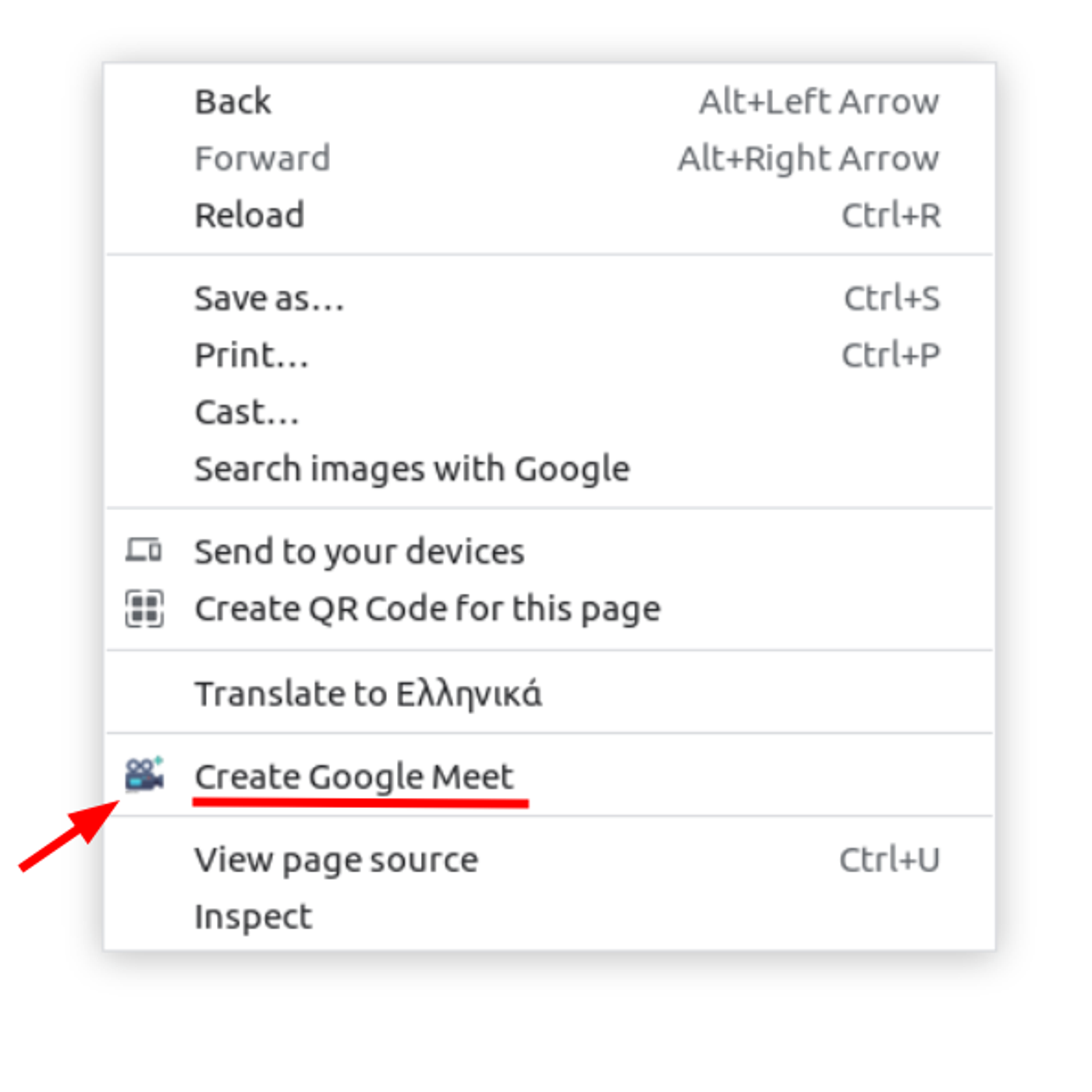
What you can use
All the projects
Use the projects that cover your needs
FAQs
Frequently Asked Questions
What you may need to ask
How do I install Meet Pro on Slack?
How do I install Meet Pro on Chrome?
Can I generate Google Meet links in private conversations on Slack?
What happens if I type /meeting in a large Slack channel with numerous members?
Can I customize the Google Meet links generated by Meet Pro?
Does Meet Pro work with multiple Slack workspaces?
Contact
Would you like to start for free? Don't waste more time!
Feel free to contact me for any questions or feedback at [email protected]